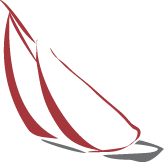Cookie Policy
Effective Date: 09-Oct-2023
Last Updated: 09-Oct-2023
What are cookies?
How do we use cookies?
Types of Cookies we use
Manage cookie preferences
You can change your cookie preferences any time by clicking the above button. This will let you revisit the cookie consent banner and change your preferences or withdraw your consent right away.
In addition to this, different browsers provide different methods to block and delete cookies used by websites. You can change the settings of your browser to block/delete the cookies. Listed below are the links to the support documents on how to manage and delete cookies from the major web browsers.
Chrome: https://support.google.com/accounts/answer/32050
Safari: https://support.apple.com/en-in/guide/safari/sfri11471/mac
Internet Explorer: https://support.microsoft.com/en-us/topic/how-to-delete-cookie-files-in-internet-explorer-bca9446f-d873-78de-77ba-d42645fa52fc
If you are using any other web browser, please visit your browser’s official support documents.